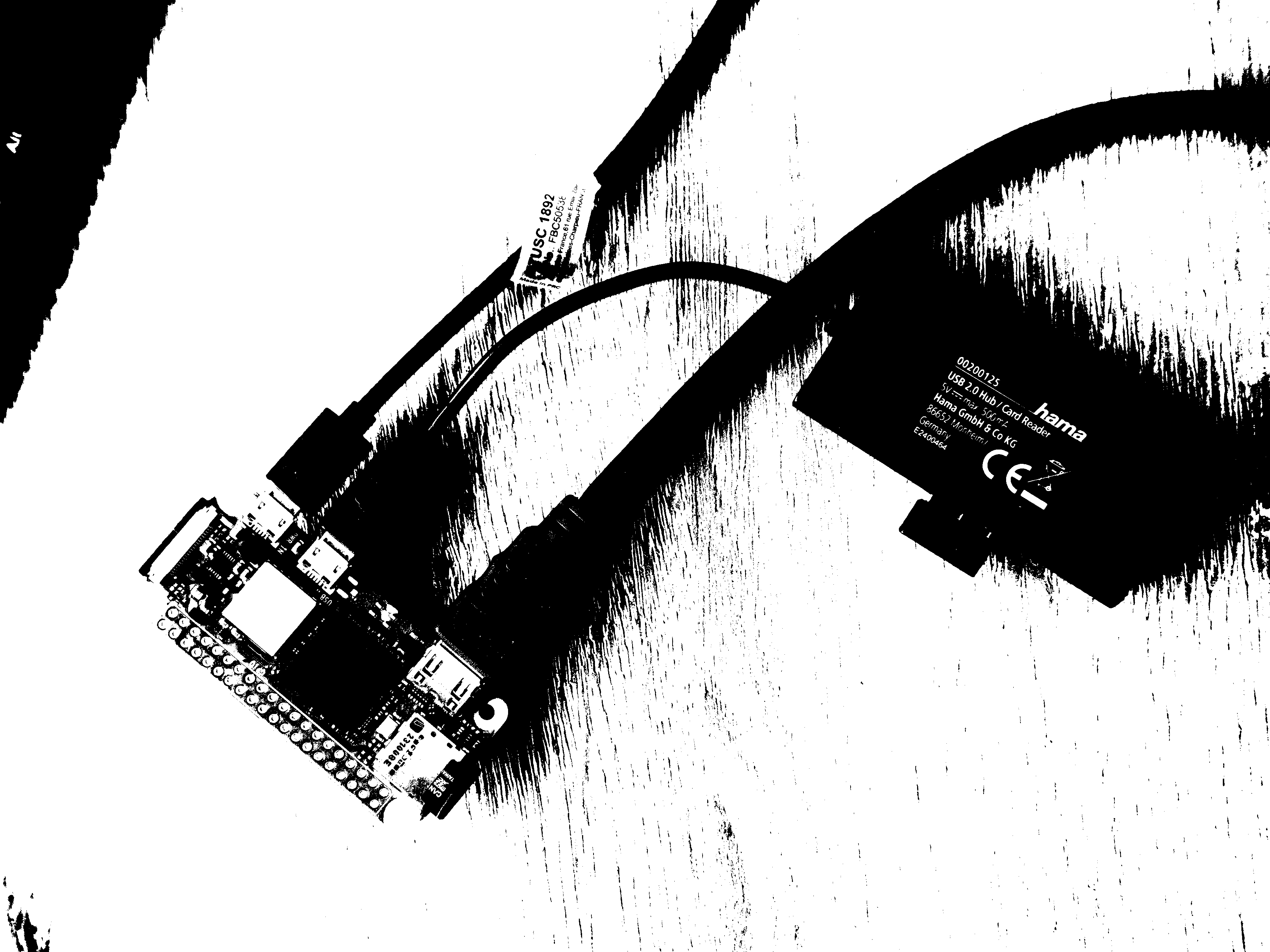becomingnoob.com
#1 in the hardware
|| ||
|| || || || ||
|| || || || || || || || || ||
|| || || || || || || || || ||
|| || || || || || || || || || || ||
|| || ||
||
||
||
|| || || || || || || || || || ||
|| || || || || || || || || || || || || ||
|| || || || a || series || of || zines || || || || || ||
|| || || || || || || || || || || || || ||
|| inputs || <-- || <-- || <-- || <-- || inputs ||
|| || hardwares || OS || softwares || users || ||
|| outputs || --> || --> || --> || --> || outputs || ||
|| || || || || || || || || || || ||
|| || || a gateway for creatives to their hardware and terminal || ||

Welcome !
Hardwares become a subject every 5 years, when the previous one collapses from planned obsolescence. Their qualities are checked when purchased, but forgotten through time, shadowed by the shininess of softwares, which absorb most of our digital attention and care. In fact, whenever a software is updated, leaving our computer outdated : we would rather change our device than the software (our tool).
But on the contrary to softwares, hardwares embrace the reality of dirtiness, break-ability and have a tangible environmental impact. It means they are much more understandable, as existing in the physical realm. They can be opened and dissected to reveal their inner mechanism. Looking at hardwares from a low-tech approach, we have a lot to learn from them.
This zine #1 has been built from the hybridity of a tiny DIY computer and my 12 years old Macbook, trying to take advantage of both. It explains how to build the a diy computer and the value of looking closer to these hardwares.